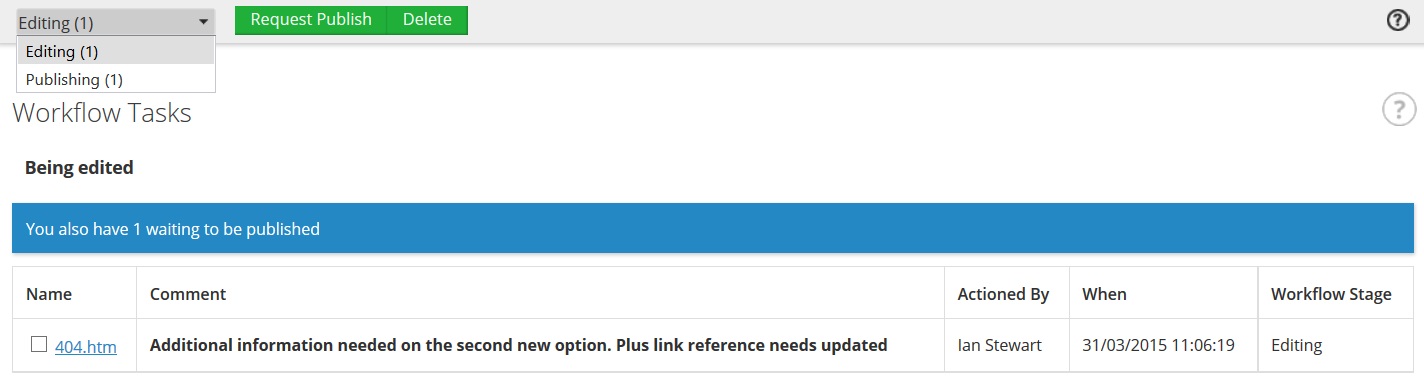Workflow Status
The tasks page works in conjunction with workflow and is used to bring to the logged in administrator's attention things they need to deal with. This could be a note informing you that there's a publication waiting for approval or if you're an editor a note relating to the rejection of such a publication request. As well as informing you of such requests, the interface allows you to make bulk interactions with the task list which is more convenient than going to each page or post individually.
Any active tasks make the menu link in navigation change colour with the number of tasks you need to deal with shown along side it:
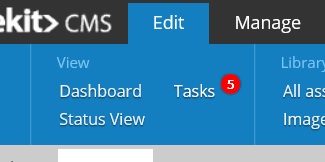
Approving a publication request
- The drop down list on the top left displays all the active stages, ie stage in workflow in which there are outstanding tasks waiting. For the default workflow example click on publishing.
- The table will display a list of items awaiting approval and a comment box at the top. There's also action buttons to the right of the drop down. For the default workflow, these will say Publish and Cancel but if you've configured workflow differently they could be named differently.
- Put a tick in all the items you want to action and select the specific action via the buttons at the top. Pages with have entries in the name and title columns, post will have empty titles. If you want to cancel a publish request then write your comment describing why and then again select the items you want to reject. This will result in the editor receiving a message with that comment on it and also seeing the comment at the top of the relevant item if they try to re-edit it.
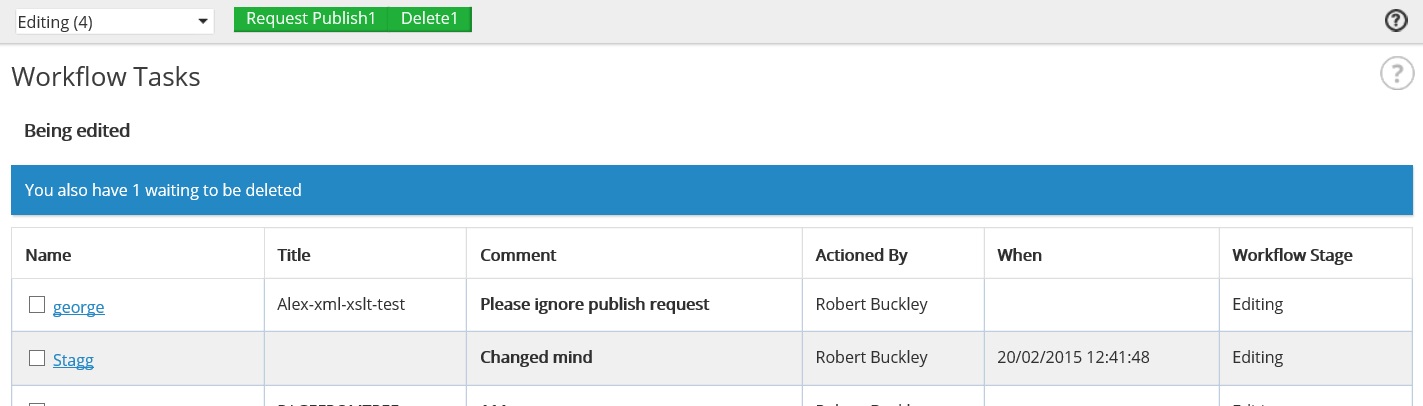
Receiving an editing note
- The drop down list at the top left displays all the active stages, ie stages in workflow in which there are outstanding tasks waiting. For the default workflow example, click on Editing. The number in the drop down refers to the number of active tasks in each section.
- The table will display a list of pages with the publisher comments on them. There are also action buttons to the left of the drop down. For the default workflow these will say Request publish and Delete but if you've configured workflow differently they could be named differently.
- Put a tick in all the pages you want to action and select the specific action via the buttons at the top.