Setting up the post types
In this page we'll go through setting up the post types for the training system example. The basic post type help on this is here however what is shown below is specific to the training system example.
First of all we open up the post type in the configure menu.

Then we add a new post type called 'Course' and double click to edit it. This is going to be date based data so its post kind will be 'diary based'. As you can see from the screen shot the post type is already showing a potential RSS feed URL for this post types which can be used to add more flexibility to the data display. We fill in the basic details and add the identified fields below
- Title
- Level
- Date range
- Places
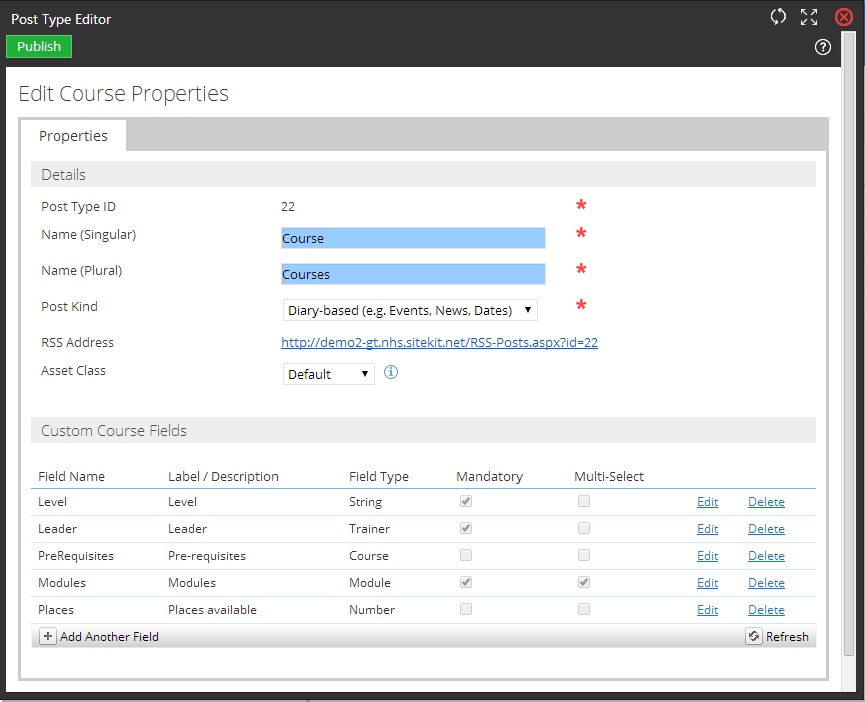
Each of them can be added using the custom course fields boxes below, either as string for text or number 'field types'. Date, richtext and checkbox 'fieldtypes' have been added in 10.2
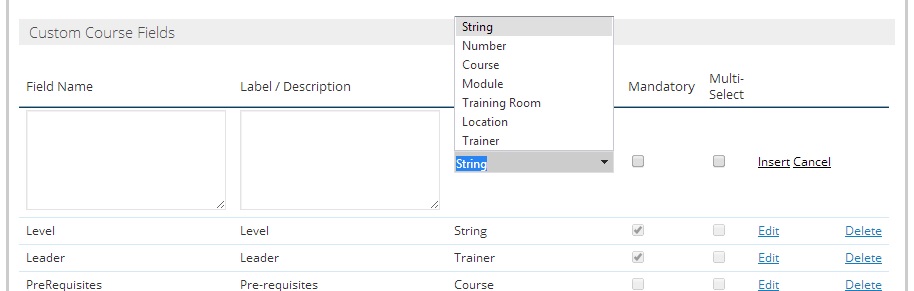
In addition to the four custom fields above the courses, post type is also related to several other posts: Module, Trainers and Courses itself. At this stage we can only add the Courses field which is already available in the Fields type drop down. We'll need to wait until the other post types have been created before we can add the Module and Trainers field types to create the relationships.
When all the relevant post types have been added the post type list will look like this:
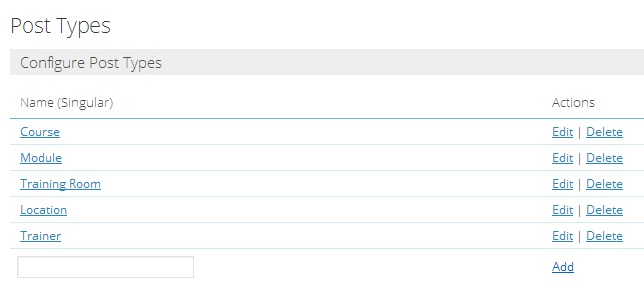
The post types are the same as the entities in the ER diagram and their custom field types have been configured to create the required relationships between the posts.
- Module, Reviews and Courses have been set up as diary based events as they're date based so they allow for the output to be a calendar.
- Trainers, location, and training rooms are list based data with option for outputting as A to Z's for large lists.
The next page shows how to add data to these post types.