Site Search list
The Indexed search is one of several search options available in Sitekit. It allows you to create focused searches for your users. The indexing searches have been considerably reworked in 10.4 changing the search logic, the interface below and also the ability to repopulate indexes.
Searches are configurable at Asset Class level, meaning that you can define a search for just one (or a group of) Asset Classes, whilst excluding other unwanted Asset Classes. Search buttons on your site can be designed to return results which are relevant just to their specific subject or area, rather than presenting a user with an all-embracing (and possibly confusing) list of pages.
In order to implement the Search Indexing facility you must first perform a couple of actions.·
- In your Site Settings, in the Site Search Area, tick the Advanced Search Indexing On box(The default value is off).
- Permission to create searches using the facility must be granted to users via their User Groups settings. So in the User Group Administration Screen, tick the Searches box to activate the feature in selected user groups. (Note that this value defaults to off, so the feature is unusable until at least one user group has been allowed to access it).
Content can be re-indexed at any time by clicking on the re-index link. If a re-index is not forced via admin, a page is only indexed after item 1 is in place and it’s been visited by any front end user. Likewise a file is only indexed after item 1 is in place and it’s been edited in admin.
You can create a new search by clicking the Search Indexes link in the Configure tab.
When you click the Search Indexes link, you’re presented with the Search Indexes screen, as shown below:
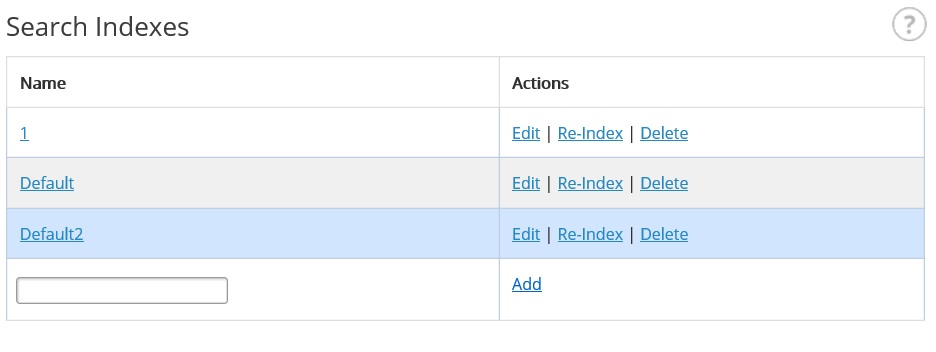
To create a new Search, type a meaningful name into the blank Name field, then click the add link. This creates a blank search.
Now click the Edit action alongside the new search to edit it and add the necessary asset classes.
In addition to adding an index this screen allows you to re-index your search and also delete a previously configured search .
Automatic Search Exclusions
Web pages which are outside their effective time period or concealed from site searches will be excluded from the list of pages offered to a user.
Configurable Search Exclusions
Sometimes you may wish to exclude specific items from the search - for example, footer text or repeating blocks. Sitekit contains a class called sknoindex which can be used for this purpose. Sitekit automatically adds this attribute to all navigational blocks, the breadcrumb trails and the sitemap to exclude them.
<div class="sknoindex">
items to exclude
</div>
or
<div class="sknoindex crumb">
items to exclude
</div>
or
<span class="sknoindex crumb"> items to exclude... </span>
Adding class 'sknoindex' is best done on a DIV wrapper around the content you wish to exclude from search. It may be ignored when added to other HTML tags.
Keywords and Metadata Inheritance
Be aware that Sitekit subpages inherit metadata and key words from their branch parent - but only if these values are left blank in the subpage. This gives you the option of inheriting values - which saves time and effort when you create subpages - or assigning unique values to each page.
If your search shows up unexpected pages - check that the pages in question don't have blank metadata and keyword fields, and are thus picking up values from their branch parent.